Current Students
Research Resources
- Databases
- Databases by Subject
- Find Books (ROBCAT)
- Discovery Search
- Journal Finder
Borrowing Materials
- Borrowing Materials
-
Material type Faculty Student General Collection Books 1 semester 3 weeks Reference Books By special permission By special permission Textbook Reserves 3 hours 3 hours Faculty Provided Reserves 3 hours 3 hours Government Documents 3 days 3 days Instructional Resource Center Materials 1 week 1 week Periodicals / Journals 1 week Do not check out Headphones 3 hours 3 hours Chargers 3 hours 3 hours Laptops 3 hours 3 hours Study Room Keys 3 hours 3 hours Books from other libraries Variable for Interlibrary Loan - EZ-Borrow books: 94 days Variable for Interlibrary Loan - EZ-Borrow books: 94 days Renewals & Recalls
General Collection Books and other library items can generally be renewed.
Library items can be renewed online via WorldCat WMS with your RMU Student ID or by contacting the Library Help Desk via phone or email.
Paying overdue fines
Library fines are payable at the Library Help Desk. If library fines remain unpaid until the end of the semester, your student record may be blocked, which will restrict you from registering for classes.
If you suspect you have lost a book or other library item, contact the Library Help Desk as soon as possible.
- Borrowing Materials from Other Libraries
-
Interlibrary Loan, EZ-Borrow, and Document Delivery Services are available to RMU faculty, staff, and currently enrolled students.
Getting books
If you do not locate the book you need at RMU, try EZ-Borrow. EZ-Borrow is a book borrowing and lending program among a large group of mostly academic libraries in this region. EZ-Borrow tends to have shorter turnaround times than traditional interlibrary loan services because of the proximity of the schools, the shipping methods, and the loan periods.
If you do not locate the book you need through EZ-Borrow, submit an Interlibrary Loan request.
Getting articles
If after searching article databases, or checking specific journal access through the Journal Finder, you find that we do not have access to an article you need, request a copy of the article through Interlibrary Loan. Interlibrary Loan (ILL) is used to request articles not available at RMU, media, dissertations, conference proceedings, and books not available via EZ-Borrow.
Most articles requested through interlibrary loan are sent to us electronically and then delivered to you via email. The majority of articles arrive in a couple of days, but please plan in advance and allow at least one week for delivery.
Renewing Interlibrary loan items
You cannot renew materials borrowed via the EZ-Borrow system; there is a maximum 94-day loan period established by the PALCI borrowing/lending network of libraries.
To request that a book, dissertation, or other materials obtained through interlibrary loan be renewed, please submit an email message describing your request and the desired due date to interlibraryloan@rmu.edu. NOTE: we cannot guarantee the renewal of items borrowed via interlibrary loan, as renewal terms are the decision of each lending library.
Reciprocal borrowing
RMU faculty, staff, and students may borrow books at most Pittsburgh area college and university libraries, (with the exception of the University of Pittsburgh). Ask an RMU librarian to assist you in obtaining the necessary documentation for this.
Borrowing from area public libraries
We do not participate in any reciprocal borrowing agreements with local public libraries or vice versa, but -- depending on your information needs and time constraints -- the public library network may be a great resource for you. Moon Public Library is only 1 mile from RMU. Use eiNetwork to search for library materials at any public library in Allegheny County.
If you have additional questions about borrowing books from other libraries, contact Bruce Johnston, Access Services Librarian.
- Borrowing Media
-
Students may borrow Popular DVDs only (not DVDs or other media from the Curriculum DVD Collection).
Students may borrow up to two DVDs at a time for up to 3 days.
The late fee for DVDs is $1.00 per day per DVD.
- Borrowing a Laptop
-
Several Dell laptop computers are available for students, faculty, and staff for use in the Library. Users may borrow laptops for 3 hours and wirelessly access the Internet (Gmail, Blackboard, library databases, Facebook, etc.) and Microsoft Office (Word, Powerpoint, etc.) applications.
A complete description of the policies and procedures for using this service is available at the Circulation Desk.
Additional questions? Contact Chloe Mills, Department Head - Library Operations
Help Guides
- eLibrary Off Campus Troubleshooting
-
Are you having trouble accessing all library databases or a specific database?
If it is only one specific database, please let us know (library@rmu.edu or paladino@rmu.edu; usually this is just a temporary issue and we can let you know when everything is 100% again).
Are you having trouble accessing all library databases from off campus?
First, make sure you are utilizing your login only and not your entire Gmail address. Secondly, make sure you are using your Sentry login/password combination and not your Blackboard login/password combination.
CHECK YOUR COMPUTER SETTINGS
- Clear your cache and cookies
- ENABLE cookies
- Next, do you have a pop-up blocker on? If so, turn off the pop-up blocker in your browser.
- If you use an accelerator tool such as Google Accelerator, turn it off.
- Do not use browsers that come with providers (i.e. AOL). Use Chrome, Firefox, Internet Explorer, etc.
- Use a newer browser, (for example, for Internet Explorer, use 6.0 or higher).
*A quick note about enabling cookies: in order to establish your RMU access credentials when accessing databases from off-campus, you need to allow or enable cookies, at least when doing database searches from off-campus. This allows your authentication connection to be maintained throughout your off-campus search session.
Still experiencing access issues?
Ideally, your login/password combination for accessing library databases from off-campus should be in sync with your Sentry login/password.
RESET or/and SYNCHRONIZE YOUR PASSWORDS
- Go to www.rmu.edu
- Select "Login" in the upper right corner
- Select the link, "Forgot your username or password? Reactivate your account" (located just below the username and password boxes).
- At the following screen, input the remaining digits of your freedom card number
- Input your birth date (as in the example on the password reset page).
- Click "Submit"
- At the next screen, select a new password. Make sure all three boxes on this page are checked: Sentry Secured Services, Novell, Gmail E-mail.
*Whether or not you are on campus, or using any campus computers, any Windows/Mac or Novell boxes need to be checked; our proxy server (enabling off-campus access to library resources) utilizes this login/password component. - Next, wait a full 5-10 minutes, (while you're waiting, clean out your cache, make sure cookies are enabled, and your pop-up blocker is turned off, and then begin a new browser session).
Check to make sure that everything is working as it should
-
Go to www.rmu.edu again.
-
Select "Library"
-
Select "Databases A-Z"
-
Choose any database. At this point, you should be prompted for your RMU Sentry username and password. Enter your username and new password.
Changing browser settings, updating your browser, or resetting and synchronizing your username and password should fix most database access problems you are encountering. For the small percentage of users for which this does not seem to resolve off-campus access issues, check to see if you may have some firewall settings that may be interfering with the Library's EZProxy system.
Check for Firewall Settings
Firewall problems can arise if you are attempting to access RMU eLibrary Databases from your place of work. Many corporate sites have firewall restrictions. In addition, there may be another proxy system established at your workplace that is interfering with EZProxy communication. You may want to submit a request to your employer's IT department to see if the remote firewall can be changed to permit communication using LoginPort 80.
**If you are still experiencing access issues at this point, please let us know!
(bennett@rmu.edu or paladino@rmu.edu or help@rmu.edu).AS A LAST RESORT, YOU CAN USE VMWare, THE CAMPUS VPN, TO ACCESS LIBRARY DATABASES
Go to RMU Technology & Services web page, www.rmu.edu/IT. Locate, download and install VMware View.
- Finding Articles Help Guide
-
Select a Database
If you know the name of a database you would like to use, go to Search & Find, then go to Databases to select an individual database.
If you are searching from home or elsewhere off-campus, you should be prompted for your RMU Sentry username and password.If you do not know which database to use to start searching for articles, refer to Selecting a Database Research Guide. Alternatively, you can just start your search with RMU Library's Discovery search box (found on the library homepage).
If you already have an article citation for a journal you are looking for or you already know the name of the journal you would like to search, go to the Journal Finder.
Develop a Keyword Statement
After (or before) identifying a database to search, identify two or three important keywords to represent your topic. Use "AND" to combine your main topic and subtopic and develop a keyword search statement.
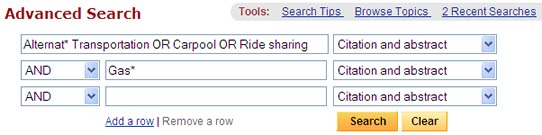
Access Full Content of Selected Articles
Some article citations in your search results may only include an abstract.
If one of the article citations you select is not available in full-text format through the database you are searching, then:
1a) There should be an EBSCO LinkSource link. If there is, select it.
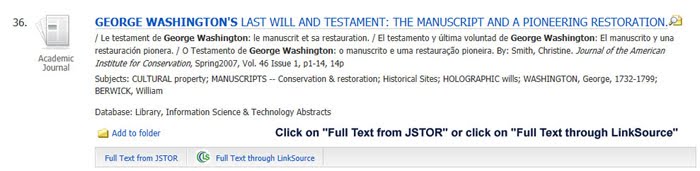
If we have access to the article, a link to the article in the database where it is located will display.
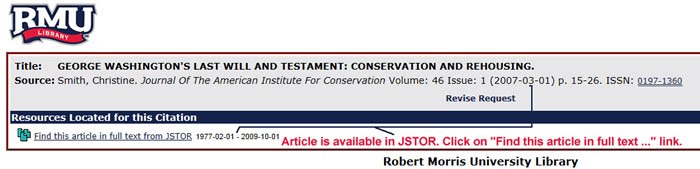
If we do not have access to the article, a message will display indicating this.
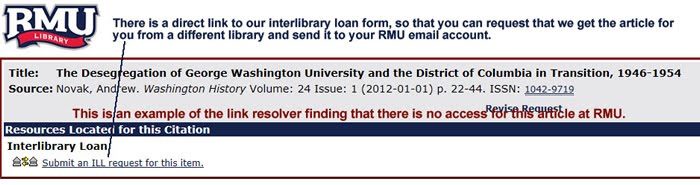
1b) If there is no "Find this article in full Text from ..." or a "Submit an ILL request" link, go to the Journal Finder
2) Then, type the name of the journal [or magazine or newspaper title] into the search box (not the title of the journal article).
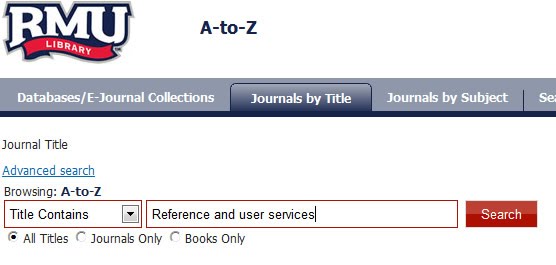
3) If we have access to the journal through an article database, a link to that database will appear.
4) If the journal is part of our print periodicals collection, the RMU Print Journals location code will display.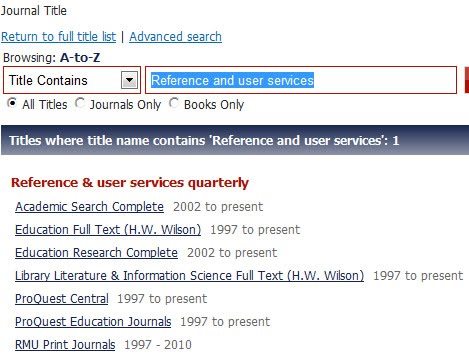
To Find Articles from a Specific Journal
If you know the name of a journal you would like to search, again, use the Journal Finder
If the Library has access to the journal, location information, and dates of coverage for the journal will be displayed. If the Library has electronic access to the journal, follow the title link. From there, you can browse or search for the article you need.
- Finding Books Help Guide
-
- Search Robert Morris University Library and Beyond:
https://robertmorrisuniversity.on.worldcat.org/discovery
- Search Robert Morris University Library and Beyond:
- Finding eBooks Help Guide
-
The RMU Library eBook collection consists of a growing proportion of RMU Library book titles.
eBooks
EBSCO eBooks
EBSCO eBooks can be accessed via EBSCO. EBSCO eBooks can also be retrieved through RMU Library's WorldCat WMS.You can view, print, save, or download multiple pages or sections of EBSCO eBooks.
To download entire EBSCO eBooks, you need to first set up a MyEBSCO account and also download Adobe Digital Edition (similar to Adobe Acrobat Reader but for EPUB rather than PDF).To set up a MyEBSCO account, click on "sign-in" from the top navigation menu of any EBSCO search page and create an account.
To download Adobe Digital Editions, go to http://www.adobe.com/products/digitaleditions/
ProQuest eBooks
Proquest Ebook Central is a subscription to over 130,000 scholarly e-books from various publishers across all academic disciplinesJSTOR eBooks
JSTOR eBooks are downloadable PDF eBook chapters from many prominent and popular university press publications. JSTOR eBook chapters are integrated with other available JSTOR content within the JSTOR search platform.eReference
Cabell's
Cabell's Directories are a directory of publishing opportunities providing information about over 4,000 journals, their coverage, scope, and submission guidelines for authors.CIA World Factbook
The Factbook provides information about the history, people, government, economy, geography, transnational issues, and more for 267 countries.Gale Virtual Reference Library
Classic Gale Reference titles available through the Gale site in a searchable, browse-able user-friendly format.OED
The online edition of the Oxford English DictionaryOxford Scholarship Online New!
Sage Reference
The premier social sciences platform for SAGE and CQ Press reference and other book titles. - Finding Media Help Guide
- Finding News Articles Help Guide
-
Print newspaper subscriptions
RMU Library subscribes to a number of papers in print format, including The New York Times, Wall Street Journal, Washington Post, USA Today, Pittsburgh Post-Gazette, Pittsburgh Business Times, and Beaver County Times.
Access to newspapers online
Many other newspapers (including Pittsburgh Post Gazette and Pittsburgh Tribune-Review) are available electronically through various online database subscriptions.
To see whether the Library has access to a particular newspaper, search Journal Finder/Find Journals @ RMU by the newspaper title.
Finding historical newspapers
RMU Library has access to several digitized historical newspapers and newspaper collections.
The New York Times Historical Archive covers issues of The New York Times dating back to 1851.
The Times UK Digital Archive covers issues of the London Times dating back to 1785.
Accessible Archives is a digital archive collection that contains newspapers, magazines, and periodicals dating back to Colonial Times.
For information about locating, accessing, and researching historical newspapers, consult a librarian.
- Finding Textbooks Help
-
The Library does not normally collect textbooks for RMU courses. Students are expected to purchase required textbooks for their courses. However, there are textbooks for most of the RMU core courses that are part of the Textbook Reserve Collection. These textbooks are available at the Library Circulation Desk for in-library use only.
A small percentage of other courses at RMU have textbooks and other materials available through Faculty Provided Reserves in the Library.
Occasionally there are certain books in the General Collection or the Reference Collection of the Library that are also required texts for your courses; those can be located by searching ROBCAT.
Lastly, students are sometimes able to successfully borrow textbooks through Interlibrary Loan, though this is not recommended due to the loan restrictions often in place for ILL materials.
Looking for other low cost alternatives for obtaining textbooks?
You might try purchasing through:
-Textbooks.comYou can also try renting textbooks through:
-Textbook Rental
-Chegg.com - Discovery Search
-
The Discovery Search allows RMU Library users to search the majority of RMU Library subscription databases and other resources (i.e. ROBCAT) from a single search box.
What is included in RMU Library’s Discovery Search?
Most journal article and other periodical-based subscription resources + ROBCAT; for instance, Discovery indexes approximately 97% of the resources found in ProQuest Central and 100% of the resources found in Academic Search Complete. Publisher and vendor partners include ACM, Emerald, JSTOR, Springer, Wiley-Blackwell, Taylor & Francis, SAGE, etc.; periodical resources from these publishers can be accessed through a Discovery Search.
What types of resources are not currently included in RMU Library’s Discovery Service?
Most non-periodical based content; for example:
-BNA
-Cabell’s
-Conference Proceedings
-Faulkner Advisory for IT Studies
-Global Road Warrior
-Issues & Controveries
-Local Market Audience Analyst (SRDS)
-SBRNet
-Times (U.K.) Digital ArchiveWhat is different about a Discovery search vs. searching all subscribed EBSCO databases simultaneously.
Again, Discovery includes full-text journal and other periodical articles from many publishers that are not available in full text through EBSCO databases.
Discovery also includes records for books, media, etc., through the inclusion of ROBCAT.
Lastly, a Discovery Search is intended to be a very broad search, so you should notice quite a large number of results for your searches. RMU Library’s Discovery Search is customized to default to search within the full-text of articles for the keywords you enter (vs. searching in just the title, subject or abstract fields). It is also set up to default to a Boolean/Phrase searching style, meaning keyword search phrases are prioritized in search results but several keywords separated by less than three other words will also be retrieved within search results.
Why does the Discovery Search default to limiting to items in the RMU Library collection?
With this search limiter in place, RMU Library users can immediately access information resources retrieved through search results, and – generally – still retrieve a fairly large number of search results. If the limiter is unchecked, items that are only available through subscribed databases in abstract format (necessitating the submission of ILL requests to access in full text format) are also included, as are items available through various open-access academic repositories (some in full text format, but many in record or abstract-only format) are also included.
- Video Tutorials
- Citing Sources
-
When to cite
When writing a research paper, you need to provide a citation for every resource you use to compile your research.
If you refer to the ideas from a specific article within the context of your paper, you need to provide a footnote, endnote or in-text citation (depending on citation style) and you must also include the full citation for the journal article in your Works Cited / Bibliography page.
What to cite
Different elements of a citation are required for each of the various types of resources you use. The citation style you use (MLA, APA, Chicago, etc.) dictates what is required and how it is formatted, but basic citation elements remain fairly consistent across citation styles.
For books:
author, title, publisher, place of publication, and publication date.
For articles:
author, date, article title, journal title, journal volume and issue, and page numbers.
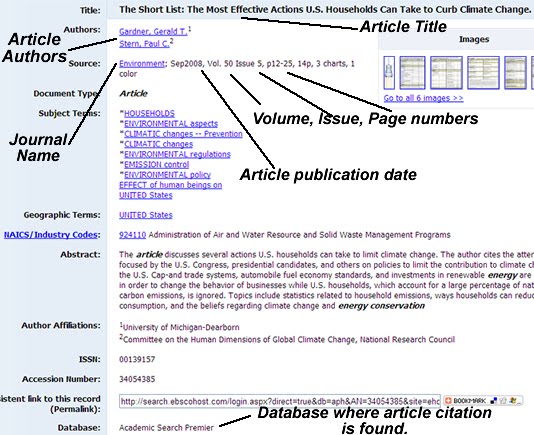
How to cite: Citation Style Guides
MLA, APA, and Chicago are three of the main citation styles used for writing and formatting research papers. Ask your instructor if you are unsure about which style to use and what guidebook or web resource to use to locate citation rules and examples.
The OWL at Purdue: MLA Formatting and Citation Guide
https://owl.english.purdue.edu/owl/resource/747/01/The OWL at Purdue: APA Formatting and Citation Guide
http://owl.english.purdue.edu/owl/resource/560/01/ - Citation Tools
-
Tools for Formatting Citations
Citation Machine
http://citationmachine.net/Tools for Formatting & Managing Citations
Mendeley
http://www.mendeley.com
Mendeley is a very user friendly, non-browser dependent, citation management tool, compatible on both Macs and PCs. Mendeley is a desktop based program but data can be backed up to the cloud; Mendeley can also be downloaded to multiple devices and data can be synced.Zotero
http://www.zotero.com/
This is a Firefox browser-based system for bibilographic management; however, there are now Chrome and Safari extensions that expand Zotero's usability. Also, Zotero is now cloud-based, enabling you to access your Zotero account from multiple devices. Zotero allows you to drag and drop documents right into your Zotero library.CiteULike
http://www.citeulike.org/
Free to anyone. It can be used with any web browser. It allows you to store and share citations via the internet. It also allows you to save .PDFs along with your citations and save then to your CiteuLike account.Need help deciding which citation management program to choose?
See:
http://www.mendeley.com/videos-tutorials/
http://www.zotero.org/support/screencast_tutorialsNeed basic steps for using Mendeley?
Step-by-step Guide: Installing Mendeley
Step-by-step Guide: Using MendeleyNeed help and examples of how to cite your sources?
Check out:
Citing Your Sources Help Guide - Search Alerts
-
About alerting services
Alerting services provide notification via email or RSS of newly published research based on user-defined criteria. Learning about alerts and establishing alerts specific to your research areas can help to keep you current and save you time.
Journal Table of Contents (TOC) Alerts and Search Alerts are the two basic types of alerts.If you were formerly a user of Ingenta, you can set up the same type of alerts you received via Ingenta, but you may need to set up several different alerts now, (i.e. an EBSCO search alert, a JSTOR search alert, and a table of contents alert on a journal publisher's web site).
Journal table of contents alerts
A journal table of contents alert sends you the table of contents of a particular journal (usually by email, sometimes available by RSS) when a new journal issue is published.
Search alerts
Search alerts notify you when new articles are available matching a pre-defined search. When setting up a search alert, you can choose how often you would like to receive an alert and how you would like to receive it (either through email or through an RSS feed).
Databases providing alerting services
ProQuest, EBSCOhost, ScienceDirect, PubMed and CQ Researcher are some of the databases or database vendors that provide alerting services.
RSS ("Really Simply Syndication" or "Rich Site Summary")
RSS feeds deliver online content to a feed reader as an XML file. You can subscribe to RSS feeds with a web-based "feed reader" such as Inoreader or Netvibes; there are also a variety of other free feed readers that may be downloaded to your PC, rather than accessed through a specific web account.
Setting up search alerts
In many of our eReources, a link is sometimes provided to offer journal alerts, automated searches or some other subscription service.
Currently, if you are working from off campus your RSS search alert or RSS search feed will be completely functional for reading titles and abstracts. However, when you click on a title to access the full text of an article, you should be prompted for your Sentry username and password in order to access the full article.
Here is an example of the format of an RSS alert:
http://rss.ebscohost.com/AlertSyndicationService/Syndication.asmx/GetFeed?guid=12345
If you have other questions about alerting services, let us know.
Other
- Computers, Printers & Copiers
-
Computers
In the Library's 24-7 Zone, there are several different spots between the Nicholson Center elevator/stairwell area and the area just past the Library's Help Desk with Windows computers. There are also two small tables of other PCs within the Library's Research Room.
Subscription-based library databases can also be accessed via Sentry secured authentication from any PC, laptop, tablet, or smartphone utilizing a campus wireless network, your home wireless network, wifi, local internet service provider, etc.
For further information, contact a research librarian or refer to our help guides.
Printers/Copiers
The Pharos Print Station and two new printers/copiers are available in the Library Circulation Area. The printers are MoonLibrary (standard black and white printer/copier) and MoonLibraryCLR (color printing; remember color printing deducts .$75 per page from your print account); if you specify black & white printing, MoonLibraryCLR will also print non-color pages and charge for non-color pages.
Both printers can also scan to your server space or scan and save to a flash drive.
To make photocopies using a departmental copy code, ask at the Reference Desk.
Wireless
As with most other areas on the RMU campus, the library provides wireless internet services for laptop users. There are a large number of new study tables that are equipped with outlets for recharging laptops or keeping them charged. For more information about the available wireless networks, or to report a problem with wireless access, contact the IT Help Desk.
If the problem involves accessing the eLibrary, contact a librarian.
Printing to a library printer from a laptop connected to an RMU wireless network is also possible. To download a PHAROS printing client to your laptop, go to RMU WiFi Printing
- IT Help Desk
-
Information Technology will collaborate with Academics to enrich the learning, teaching, and research experiences of students and faculty. We will partner with the professional and administrative staff to deliver effective support services to all stakeholders of the University. We will enhance the reputation of RMU by demonstrating technical leadership and innovation among our peers.
- Wireless
- Blackboard
- Communication Skills Writing Lab
