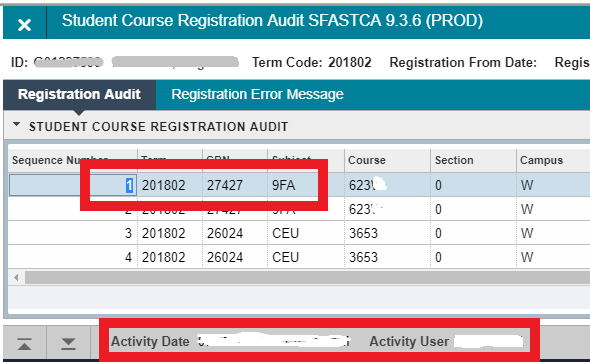The Banner page SFASTCA shows a student's "registration history" -- adds, drops, and any other registration activity occurring for that student during a given term. SFASTCA also shows the specifics of any grade changes that may have occurred after a grading deadline has passed. Billed Hours and Credit Hours are also viewable for each CRN.
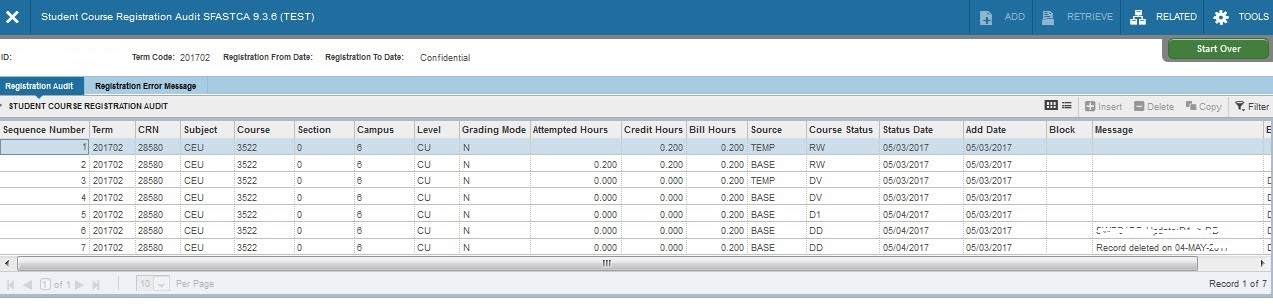
Directions
- From the Banner Main Menu, type SFASTCA, then press Enter on your keyboard.
- Type in the Student ID (usually the R Number) of the student you want information about.
- If you don't know the R Number, look it up by clicking on the 3 dots just to the right of the ID field.
- Type in the Term Code for the term you want; example:
| Term | Term Code |
| Fall 2021 | 202180 |
| Spring 2021 | 202110 |
| etc. |
4. You can leave the "Registration From" and "Registration To" fields blank, unless you are performing a special department-specific process.
5. Click the Go button.
The first two registration interactions will be displayed on your screen. To navigate to later registration interactions, press the Down Arrow on your keyboard.
|
With your cursor positioned on a CRN, look to the very bottom of the screen to see the date and time of registration
|
|
|
Activity Date |
The actual date and time the transaction was performed (may be different from the Status Date.) |
|
Activity User |
Login of the Banner-user who performed this transaction. OWAUSER = student registered online |
-
If there are more registration interactions listed than can fit on the screen, use the Down Arrow on your keyboard (or click on the Scroll Bar) to view more records.
-
To start over and look up another student, click on the Start Over button.
- To exit, click on the "X" icon to return to the main Banner menu.