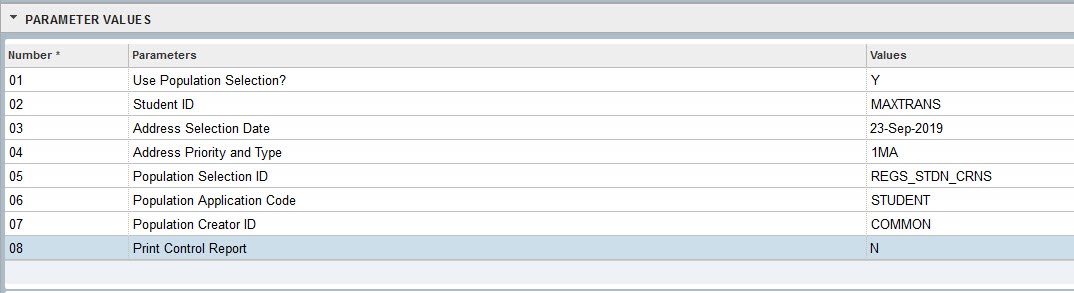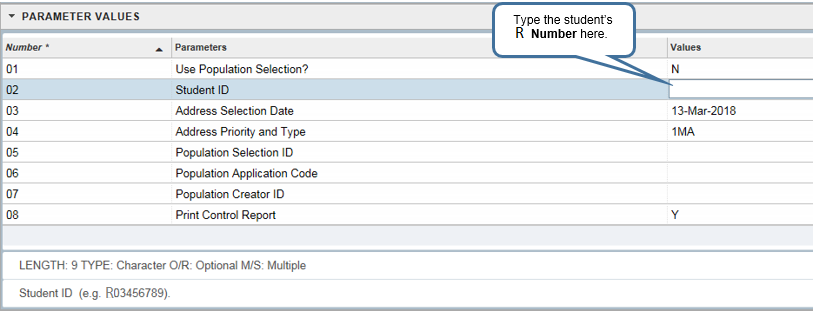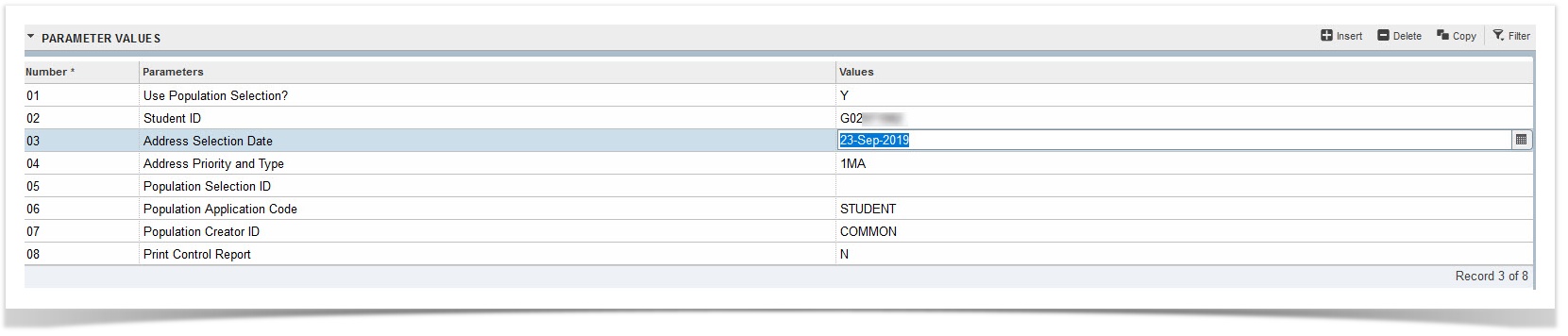
SWRUNOF is the Banner report used for printing an Unofficial Transcript.
Please note that only "transcriptable" courses appear on the Unofficial Transcript. Community Education, ABE/GED, lower-level ESOL, and other non-credit, ungraded courses do not create a transcript record.
Directions:
-
From the Banner Main Menu, type SWRUNOF, then press Enter.
- Click the Go button and then click Next Section (down arrow) icon.
(Or, just click with your mouse in the "Parameter Values" section, right side, as shown in the picture below.)
This will move your curser to the "Parameter Values" section.
- The most common way to run a transcript is to type in a student's ID Number (on the second line, "Parameter 02," right side) and leave the other fields as they are.
| Parameter | What to Type |
| 01 Use Population Selection? | Leave the default of "N" unless you are running a combined Population Selection. Enter Y if using a combined population selection. |
| 02 Student ID | Type in the ID# of the student you wish to run a transcript for. Make sure to Capitalize the R. If you want to print transcripts for more than one student:
|
| 02 Combined population Selection information |
Enter the name of the second Population Selection you wish to specify. The name you gave your combined population selection. Example: TESTCASE |
| 03 Address Selection Date | Today's date should appear in this field by default. If it does not, change it to today's date to ensure that the most current address appears on the transcript(s).
Use this format for the date: 01-MAR-2020 |
| 04 Address Priority and Type | Leave the default |
| 05 Population Selection ID | Leave blank unless you are running a combined Population Selection. If running a combined population, then put in the selection identifier 1 from your combined populations. |
| 06 Population Application Code | Leave blank unless you are running a combined Population Selection. If running a combined population, put STUDENT here. |
| 07 Population Creator ID | Leave blank unless you are running a combined Population Selection. If running a combined population, put COMMON here. |
| 08 Print Control Report | Leave the default of "Y" if you wish to include a page showing report parameters you have specified above. Change to "N" if you do not. |
4. Once you have typed in the parameter values detailed above, click the Next Section (down arrow) icon.
5. Click the Save button.
6. Open Report Viewer and view your report.
Example of the parameters for a SWRUNOF using a combined population selection as a source of information: