View, Email & Print Registration Information
From Banner self-service, use the Registration and Planning menu (left side), then click on:
- View Registration Information
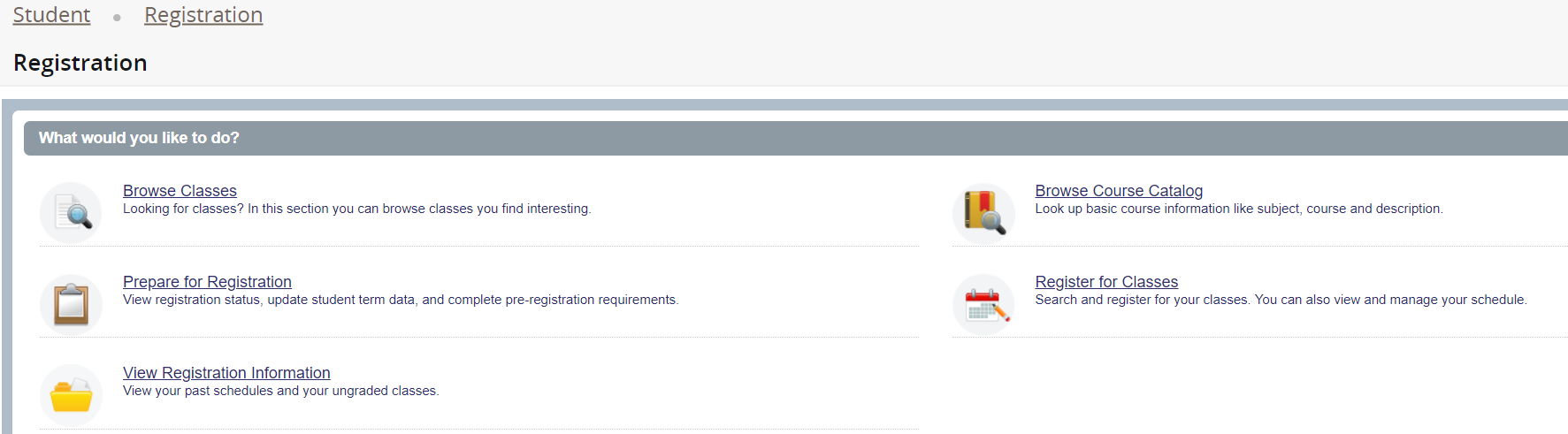
View, Email and Print Registration Information
Using this screen, you are able to view, email and print registration information.
- Using the "Look up a Schedule" tab, you can lookup registration information for a given term. Select an available Term from the the drop-down option, and any schedule information for that Term will be displayed on the screen. If search results are displayed on the screen, you can use the "gear" icon on the upper right of the window to filter the results.
- You can also click the "Active Registrations" tab to view an active registration for the upcoming term, if one exists.
Viewing Class Building/Room/Schedule information:
- Click on the Title of a class, the click on the Instructor/Meeting Times link on the pop-up window.
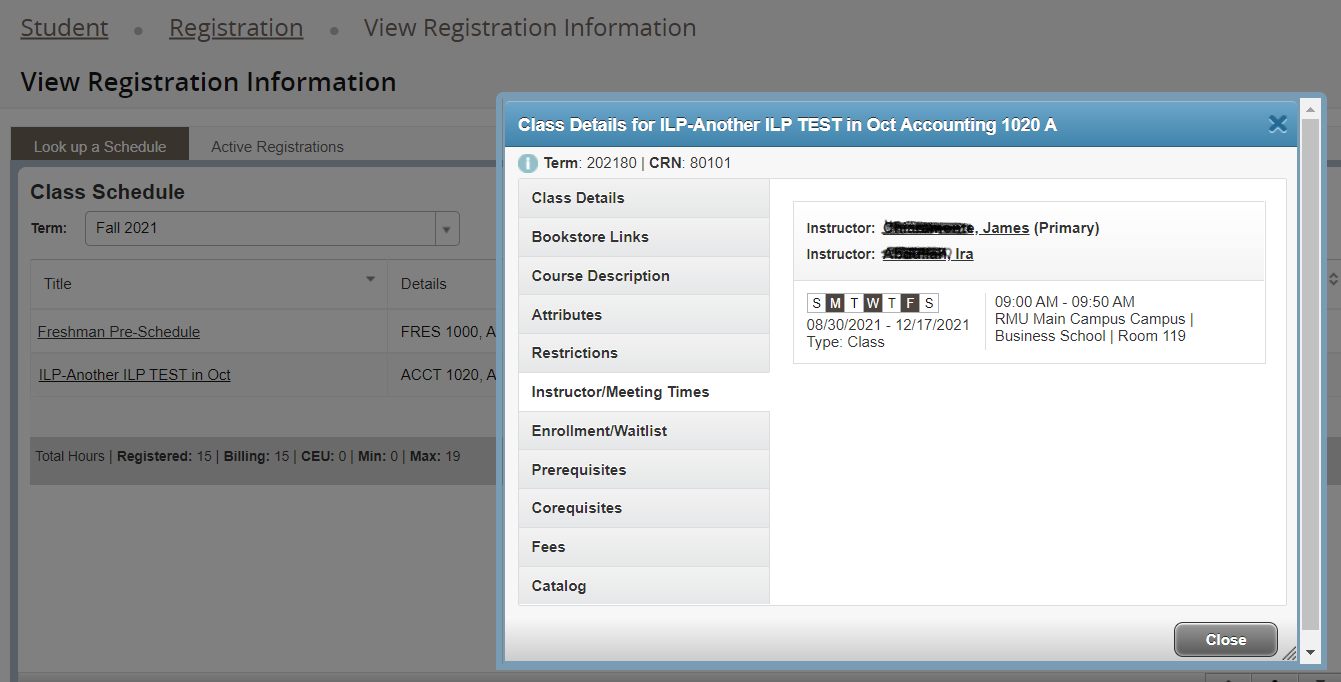
Printing:
- Click the "printer" icon on the top right of the screen to print search result (registration) detail. Follow the prompts to create a PDF file that you can save and print.
- The Class meeting information/detail will print on this report.
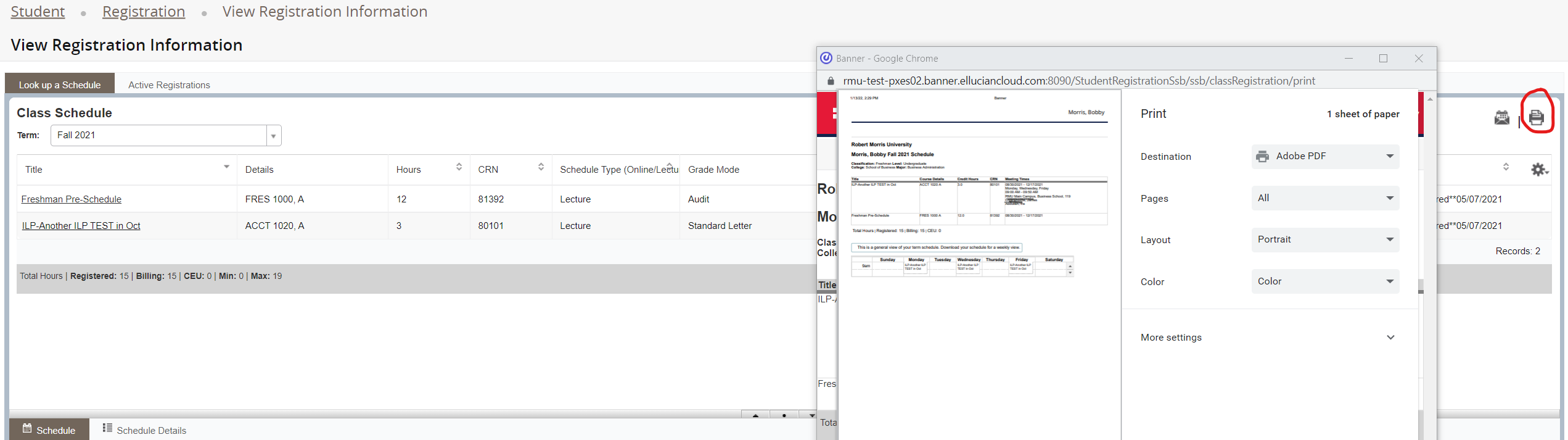
Emailing and Downloading your schedule to Google calendar:
- Click the "email" icon on the top right of the screen and follow the prompts. You can email your schedule to others using the additional email address fields.
- You will receive an email message with your schedule, and an .ics file attached to the message
Clicking 'download' will allow you to save this file to your computer, then load it into your Google calendar. You can review the steps for loading this file into your Google calendar via these web links: Reference 1 and Reference 2
You can also 'Browse Classes' to find the meeting/building/room information for a class. Please click here for more information.


